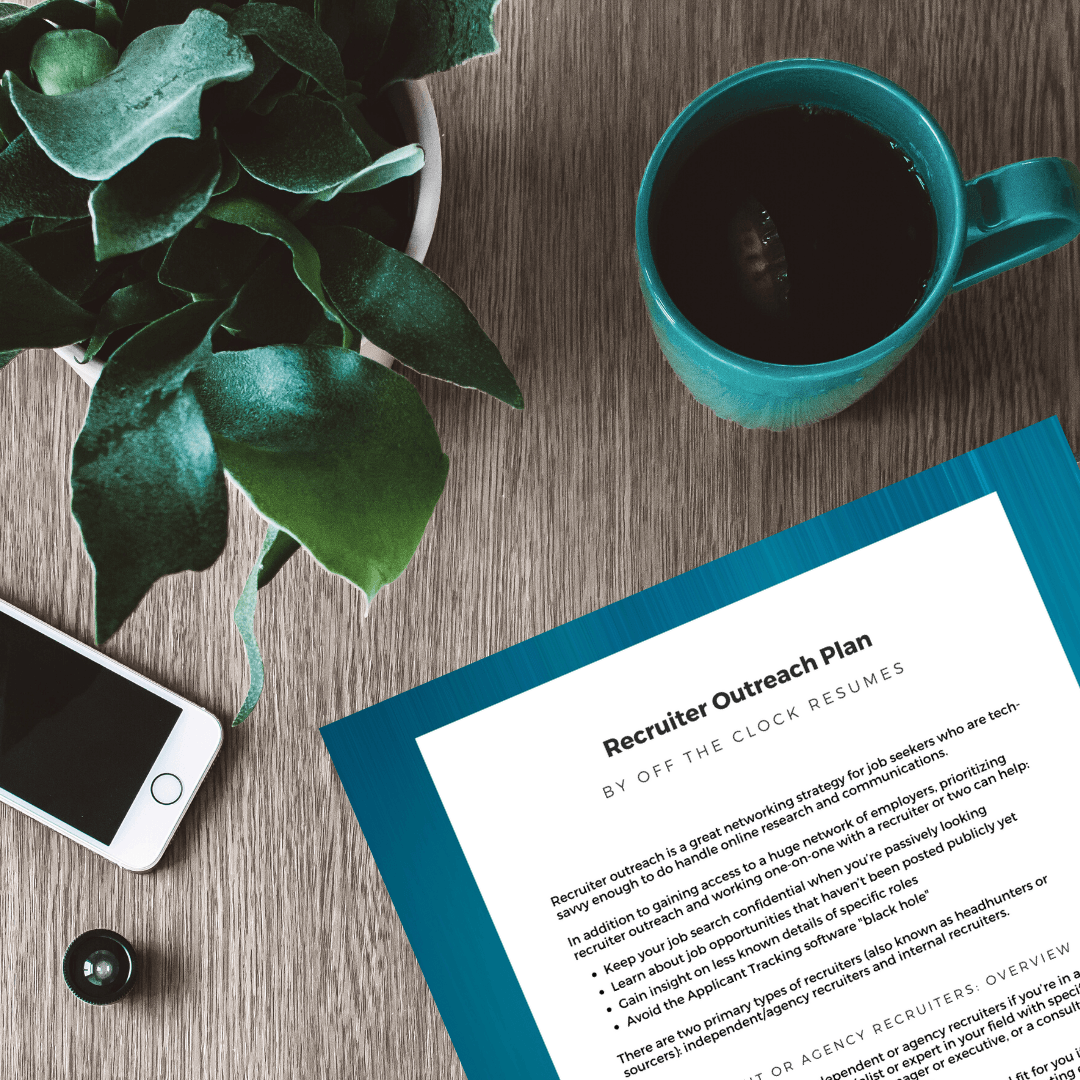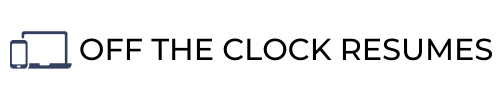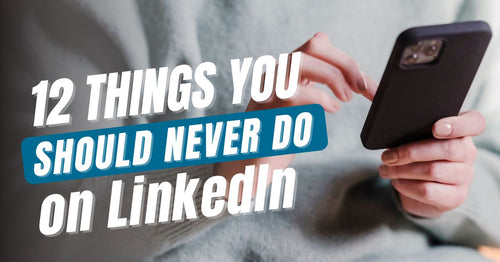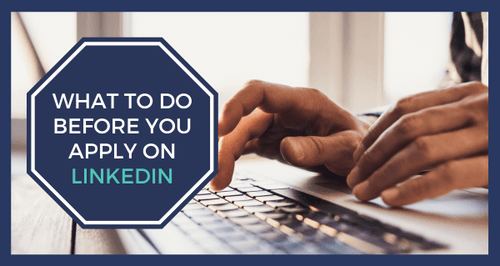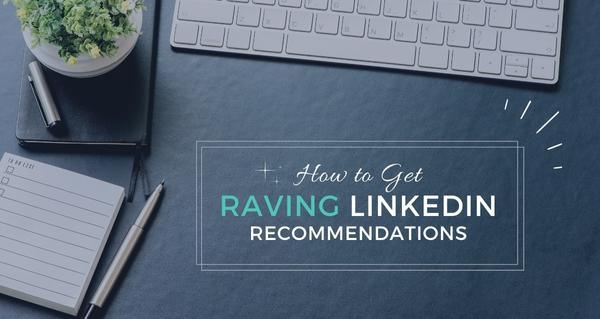
How To Get Raving LinkedIn Recommendations
Looking for ways to boost your bare-bones LinkedIn profile? Showcasing recommendations from other LinkedIn users on your profile is one of the easiest ways to stand out from others in your field or industry. You could think of a recommendation as the new letter of recommendation or “Yelp review” for job seekers.
Skill endorsements are a great way to show “social proof” of your skills–meaning a LinkedIn user has vouched for you and recognized that you possess that skill listed in your Skills section–however, recommendations provide context for profile readers who are interested in your skills and experience. These personal reviews are also linked to both your profile and the profile of the person providing your recommendation.
If you are knee-deep in a job search for the first time in a decade and don’t feel up-to-speed on LinkedIn beyond creating a profile, taking the time to request a LinkedIn recommendation or two is certainly worth the effort. This guide will walk you through how to get recommendations on LinkedIn.

This blog contains affiliate links, meaning I may receive a small commission (at no cost to you) if you subscribe or buy something through the links I share. I only share links to products or services that I use myself or absolutely love!
Identify Your Top Valuable Connections
Valuable connections as the connections you make on LinkedIn who will engage with you and support you as you grow in your career. Your most valuable connections will be those who already know you and are familiar with your career goals such as family, friends, current and former co-workers or supervisors, professors or instructors, classmates, or colleagues you’ve developed relationships with through professional associations or networking events.
Even if you’re new to LinkedIn, you can use the contacts linked to your login email address to quickly send connection requests to the people you already know. When they accept and connect with you, they become your 1st connections. The LinkedIn users that they are connected to become your 2nd and 3rd connections.
Free LinkedIn accounts will let you find and connect with your 2nd and 3rd connections, but you shouldn’t necessarily send and accept connection requests to any and everyone. You will want to identify which LinkedIn users in your 2nd and 3rd Connections will offer value to you–particularly those who have seen your skills in action or can help you get your foot in the door at the companies you’d love to work for after cultivating a professional relationship with them.
Send Personalized Invites or Add A Note To Connection Requests
Once you identify a handful of valuable connections who might be willing to write a recommendation for you, reach out to them on LinkedIn using Personalized Invites. When you click the Connect button on a LinkedIn profile, a blank connection request is sent to that user. If there is a chance the person you’re trying to connect with on LinkedIn may not remember you, your request will likely fail miserably without adding some context.
Typically, a customized connection request or personalized invite should very quickly introduce you and mention how you know that LinkedIn user. You should also include some icebreaker that encourages a response–don’t ask for a recommendation right away! You only get 300 characters to work with, so make them count. This may require a little research on your part to find some common ground as an icebreaker.
Here’s an example of a Personalized Invite to a LinkedIn user who may not know you as well as a family member or friend:
“Hi John,
We met last week at the PMI event, and I’d love to connect and keep in touch. I just finished my PMP certification, and I’m on the hunt for a Project Manager job. Any advice would be appreciated!
I see you’ve been a PMP at Acme Inc. for 4 years. What projects have you been working on?
Sam”
When sending a Personalized Invite or message to request a recommendation from someone who knows you well, your approach could be more direct. For example:
“Hi John,
I hope you’ve been doing well! I’ve been working on my LinkedIn profile, and I’m reaching out to the team that worked with me on Project A last year.
Would you be willing to connect with me and write a short recommendation for my profile about your experience working with me?
Thanks,
Sam”
From the LinkedIn desktop view, you can “Add A Note” when you click the Connect button from the LinkedIn user’s profile. On the LinkedIn mobile app, you’ll want to click the ellipses or “More” button to select “Personalize Invite.” If you click the Connect button when viewing People You May Know, you won’t get the option to Add A Note or send a personalized invite.
Be Clear About Your Career Goals
Once you’ve added some valuable connections to your network, consider sending a few messages and having several conversations before asking for a recommendation. The most beneficial recommendations you can add to your profile will be those from connections who are clear about your career goals and which skills you’d like to highlight on your profile.
With our example, let’s say Sam is a Software Engineer transitioning into an IT Project Manager role. He has experience working on projects and not so much in managing projects, but he just earned his PMP certification.
Once John has accepted Sam’s connection request, Sam should follow up with more information. Without context around Sam’s career goals, John may not have even known that Sam was pursuing a Project Manager opening and may have written a broad recommendation about his software testing skills which are no longer as relevant since he’s making a career shift.
Be Specific In Your Request
If you ask for a recommendation with minimal details, you’ll likely get a response that isn’t as beneficial to you. For example, John may have written a recommendation about Sam’s work ethic rather than specifically describing his project management skills.
Sam has experience in assisting with project planning and cost control, developing status reports, mentoring other less experienced Software Engineers, and so on. Sam should be strategic in asking for a recommendation that focuses on his project management skills.
You should be just as specific in your request for a LinkedIn recommendation. Determine which skills, projects, or achievements align the most with your current career goals as these will be most relevant to showcase on your profile.
Provide A Link
Don’t assume others on LinkedIn know where to go to write you a recommendation for your profile. From the LinkedIn user’s profile, click on the ellipses or “More” button to select “Request a recommendation.” This sends a private message that you can customize to the LinkedIn user with a link that adds the recommendation to your profile.
Don’t worry, you’ll get a chance to review and request revisions in case there are typos and details that you’d like added or removed.
When creating the request, you’ll also be asked to indicate how you know the person and through which company listed on your profile you interacted with this person in the past. This may help the person who receives your request remember you, which ultimately increases your chances of receiving a response.
Alternatively, you could directly email the person for a recommendation. This would be really smart if you received an email with great feedback from a supervisor or client/customer. Let’s say Sam received an email from his former Project Manager saying that the customer was thrilled that the project was delivered on time and he credited that to your help with planning the project. Sam could email back saying he’s happy he was able to help and he’d greatly appreciate it if he’d write a LinkedIn recommendation for his profile since this is a newer skill set that he’d like to highlight.
If someone is willing to take the time to email feedback (and that person has a LinkedIn account), that person will likely take a few extra minutes to write that recommendation but you have to ask! Make sure you include a link in the email directing that person to the Recommendations Manager on LinkedIn.
Here’s that link for future reference: www.linkedin.com/recs/give
If you don’t include a link, you may lose the LinkedIn recommendation if he or she isn’t as familiar with how to find and give a recommendation. If they have to fumble through LinkedIn for the next 10-20 minutes, you’ll definitely lose the opportunity. Don’t risk it. Make it simple.
Send A Polite Reminder
Things happen, and people get busy. If your request for a LinkedIn recommendation has been ignored or forgotten, you can politely send a reminder using the Recommendations Manager from your profile. You should wait at least a week or two before sending a reminder because many LinkedIn users only log in once a week.
When sending your reminder, customize the message to encourage a response. The automated reminder is a repeat of your first request which just looks annoying. Change your message to remind the LinkedIn user about your experience working together or to bring attention to something new that you noticed on his or her profile such as a particular accomplishment or article shared. Sometimes you have to give before you can receive.
Proofread & Request Edits If Necessary
Once you receive a new recommendation, you should look over it for any typos. If you were specific enough in your request, you shouldn’t be disappointed with what you received. After all, this person is taking the time to brag about you publicly. Feels pretty good, right?
Typos can make that person look not so good, draw attention away from the kudos you’ve received, and highlight bad communication skills (even if they aren’t yours!). Do him or her a favor and point out any issues. You can do this politely by keeping the recommendation private (or not posted to your profile) and messaging them back like this:
“John,
Wow! Thank you so much for the kind words! Your recommendation will be a great addition to my profile, and I greatly appreciate your support.
I did notice a small typo in the second sentence. I didn’t think you’d appreciate that being posted to my profile without giving you a chance to fix it really quick.
Thanks again,
Sam”
Say Thank You
It’s just common decency. Like the example above, sending a quick thank you note is appropriate but you should take it a step further. Ask the user if you can help boost his or her profile with a recommendation or a couple of endorsements in their Skills section.
Why ask first? Give that person a chance to identify what will be most beneficial to him or her as you did in asking for a LinkedIn recommendation that highlights certain skills. This also promotes continued discussion which is at the core of networking.
Conclusion
LinkedIn Recommendations will set you apart from others on LinkedIn with similar skills and years of experience. Recruiters using LinkedIn to find candidates for the jobs they’re looking to fill will take these into consideration as will hiring decision-makers who look you up on LinkedIn during the hiring process. Sending a customized connection request or personalized invite will help you add context that results in better LinkedIn recommendations that align with your current career goals, especially if you’re making a pivot or major career change.
Related Articles
-

10 LinkedIn Mistakes That Cost Job Seekers Interviews (How to Fix It)
Guest blogger outlines how to avoid these LinkedIn mistakes to drastically improve your chances of being noticed, whether you’re actively job hunting or just trying to grow your professional presence.
-
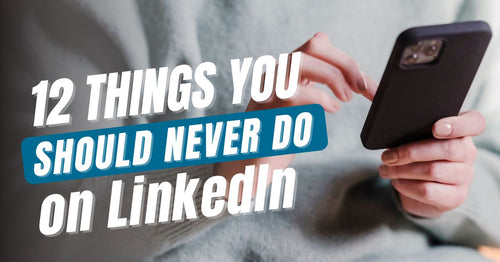
12 Things You Should Never Do On LinkedIn
These common LinkedIn mistakes may be preventing you from seeing the career-boosting outcomes you’d love to see.
-
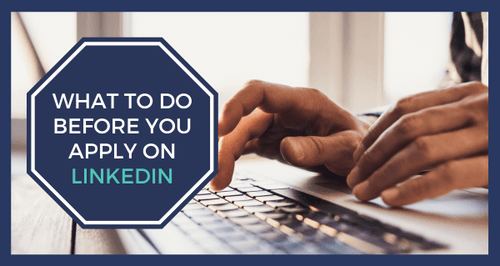
What To Do Before You Easy Apply On LinkedIn
The new and improved Easy Apply button could be a way to get in front of hiring decision-makers faster than simply applying on a company's website, but there are a few things you should do before you Easy Apply on LinkedIn.
-

Which Elements Of A LinkedIn Profile Will Elevate Your Personal Brand?
Discover how platforms like LinkedIn not only help expedite your job search but can elevate your personal brand by amplifying your authority and boosting your credibility.