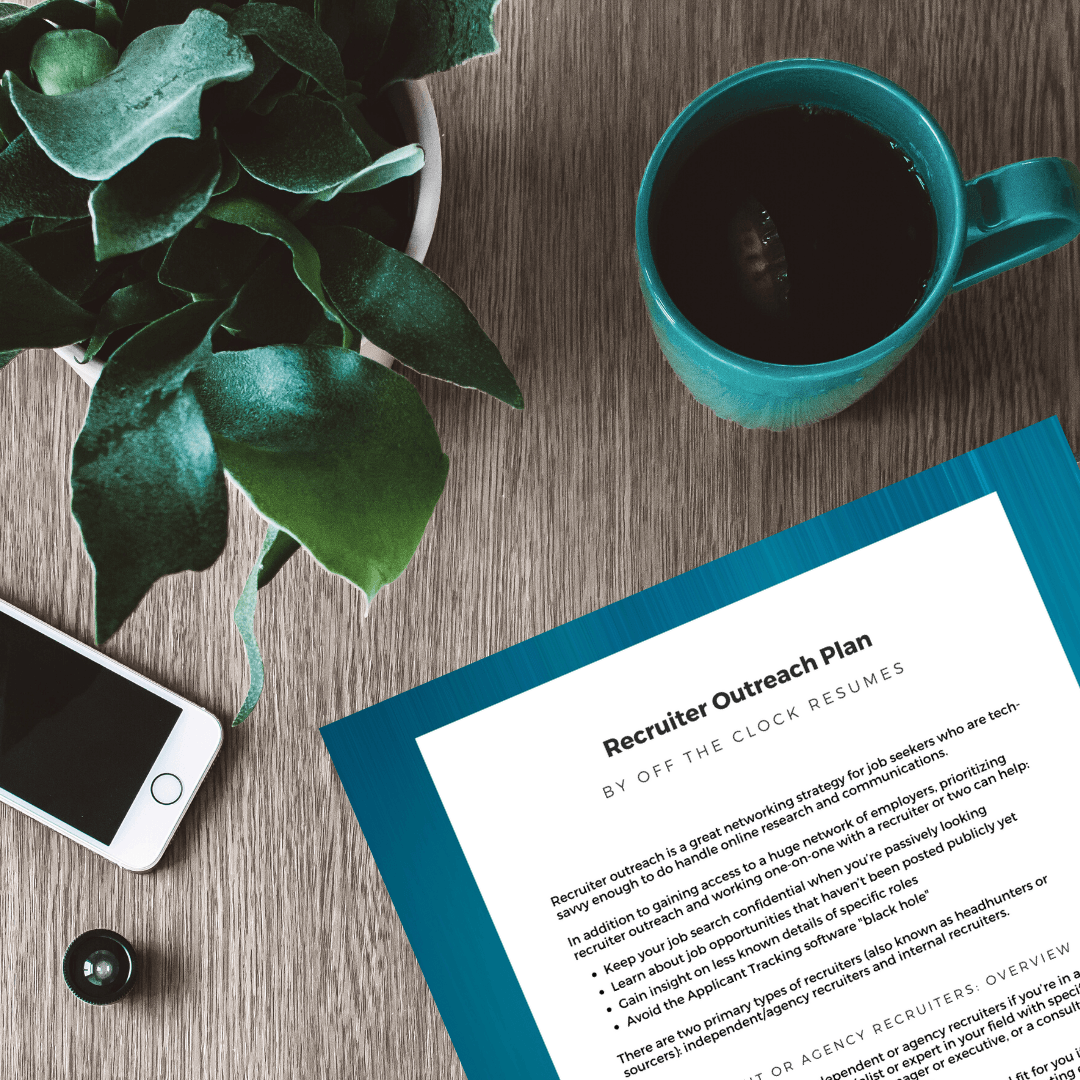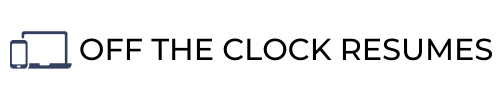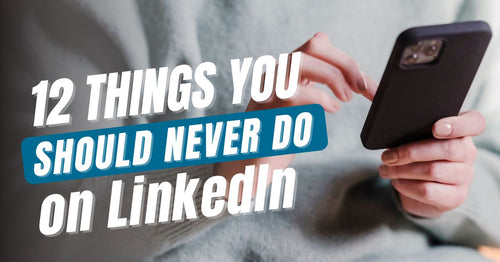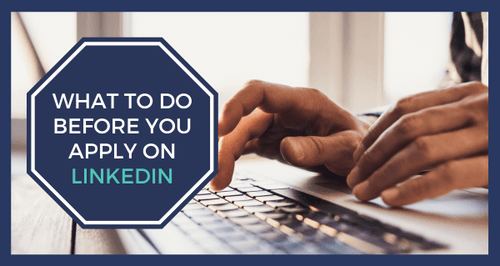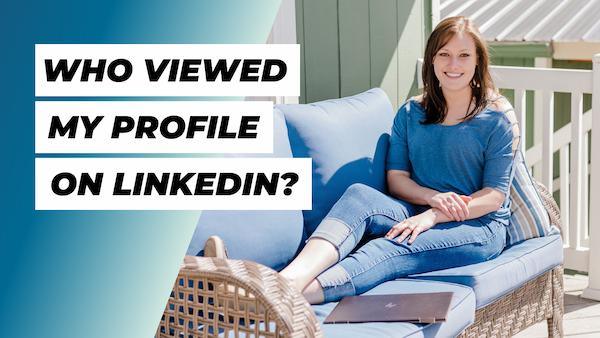
Who Viewed My Profile On LinkedIn?
Let’s chat for a minute about networking. Networking gets a bad reputation for being uncomfortable, time-consuming, and self-serving. You may even look at networking as a form of selling yourself, which to many people feels slimy. But what if you changed your perspective and networking became simply turning business contacts into professional friendships?
One of the reasons I love LinkedIn is because it’s a great platform for networking like this. With a strong profile, you can even attract others in your targeted field or industry to start networking with you on autopilot. But here’s the thing: Not everyone knows how or is comfortable with starting a networking conversation on LinkedIn.
I want to share an easy hack with you that will show you who has recently viewed your profile and a strategy that will help you find out quickly whether or not that potential business contact could turn into a professional friendship with one message.
This blog contains affiliate links, meaning I may receive a small commission (at no cost to you) if you subscribe or buy something through the links I share. I only share links to products or services that I use myself or absolutely love!
LinkedIn makes it easy to see who has viewed your profile in the last 90 days from the news feed using the desktop view by clicking “Who viewed your profile” on the left side of the screen or from your profile using either the desktop view or mobile app by clicking “Profile views” under Analytics. This insight has its limitations, though.
You’ll need a paid Premium subscription to LinkedIn to see everyone who has viewed your profile in the last 90 days unless they have their LinkedIn activity set to Private Mode. With a free LinkedIn account, you’ll only see the last 5 users who have recently viewed your profile but you’ll first have to set your profile viewing options to display your name and headline when viewing profiles.
Why You Should See Who’s Viewed Your Profile
You should take a look at who’s viewed your profile frequently to see what type of users your profile is attracting. Your profile can be found on LinkedIn in many ways from search results to People You May Know sections curated by details added to users’ profiles.
Since your LinkedIn Headline is as visible as your name in both search results and People You May Know sections, making sure your Headline is keyword optimized and clickable can impact which profile viewers you attract. In other words, does your headline include search terms the LinkedIn users you’d like to attract interest from are using to find someone like you, and are you including details that make them want to learn more about you, like the value you offer beyond your job title?
With a free LinkedIn account, you’ll only see the last 5 users who have recently viewed your profile so you may need to check your profile views more often - but the LinkedIn mobile app makes this easy to integrate into your daily networking habits.
What To Do About Who’s Viewed Your Profile
But what’s the point of checking in on who’s viewed your profile? Remember, not everyone knows how or is comfortable with starting a networking conversation on LinkedIn. Your profile may be attracting views, but you can very quickly and easily turn that view into a connection.
But you shouldn’t necessarily connect with everyone. You want to grow your network strategically with connections who will support you as you pursue your career goals. That may look like connections endorsing skills they’ve witnessed or writing you recommendations for your profile that showcase the value you offer potential employers or clients. That may also look like introducing you to others they know who may help you reach your goals or even refer you to opportunities that match your background and career goals.
But you won’t necessarily know if the user who has viewed your profile will become one of these valuable connections until you ask and turn that business contact into a professional friendship.
The Connection Request Note Template
You know who has recently viewed your profile but you don’t know why, so just ask!
If you’re using the desktop view and you’re not connected to that LinkedIn user already, skip the “Connect” button and click on their profile photo to view their full profile first. You can click the “Connect” button here and the “Add note” button to send a personalized connection request.
If you click any of the “Connect” buttons on the mobile app, you won’t be able to add a note that gives context to your request. Instead, tap on their profile photo to view their full profile and click the ellipses icon next to the “Connect” or “Message” buttons to send a “Personalized invite” to connect.
Now, here’s that quick connection request note template you’ll want to save for later to start turning profile viewers into connections:
“Hi (First Name), I noticed that you recently viewed my profile so I wanted to connect with you and say hi! May I ask what led you to my profile?”
The LinkedIn profile viewer will do 1 of 3 things: Either they won’t accept your connection request or they will accept the connection request and not respond to your note, which means they aren’t interested in networking with you - only increasing their number of total connections - or they’ll accept and respond with more information for you to work with!
Asking questions is a great way to start getting to know your new connections and determine if they will add value to your network or not. If you have a mutual connection, ask about their relationship with that person. If you have shared interest or background details, ask about their experience in those areas.
If your LinkedIn profile isn’t attracting the right profile views, your Headline may not be keyword-optimized or clickable!
Answer just 5 questions and you can get 5 attention-catching LinkedIn Headline options with my free LinkedIn Headline Generator…
Related Articles
-

10 LinkedIn Mistakes That Cost Job Seekers Interviews (How to Fix It)
Guest blogger outlines how to avoid these LinkedIn mistakes to drastically improve your chances of being noticed, whether you’re actively job hunting or just trying to grow your professional presence.
-
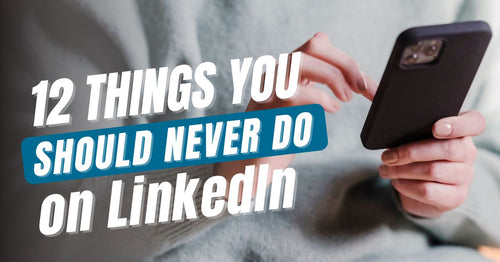
12 Things You Should Never Do On LinkedIn
These common LinkedIn mistakes may be preventing you from seeing the career-boosting outcomes you’d love to see.
-
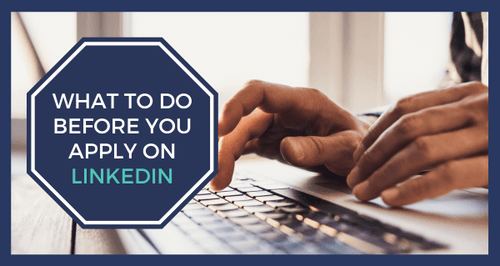
What To Do Before You Easy Apply On LinkedIn
The new and improved Easy Apply button could be a way to get in front of hiring decision-makers faster than simply applying on a company's website, but there are a few things you should do before you Easy Apply on LinkedIn.
-

Which Elements Of A LinkedIn Profile Will Elevate Your Personal Brand?
Discover how platforms like LinkedIn not only help expedite your job search but can elevate your personal brand by amplifying your authority and boosting your credibility.