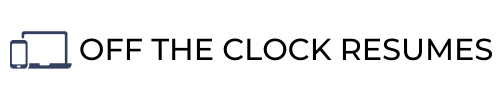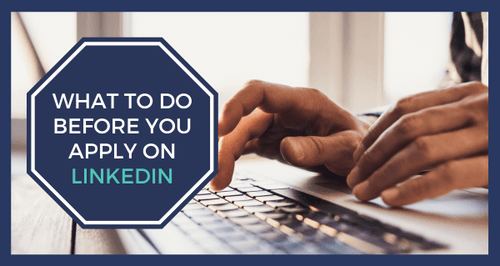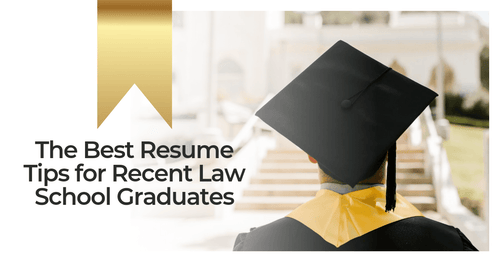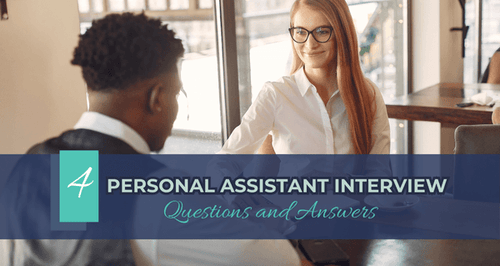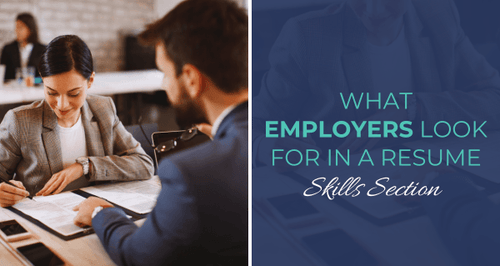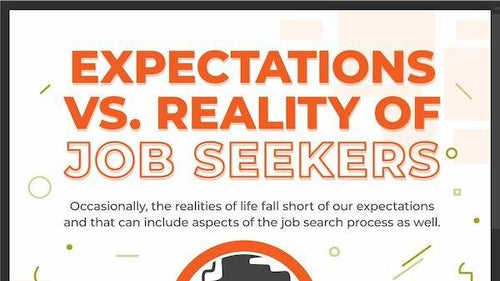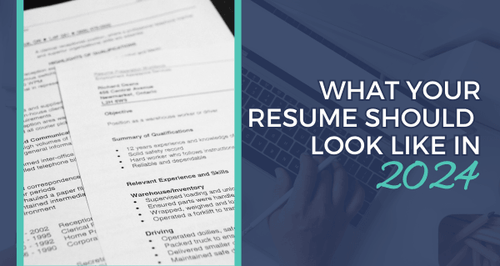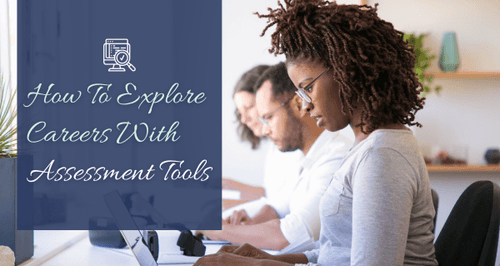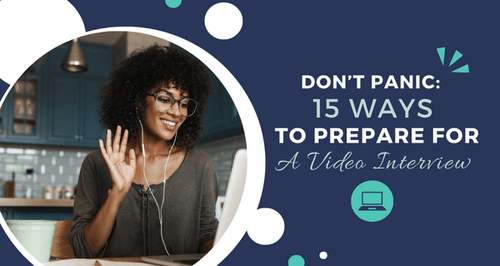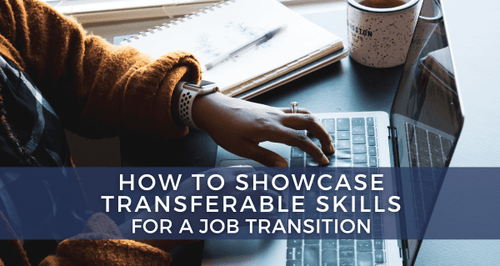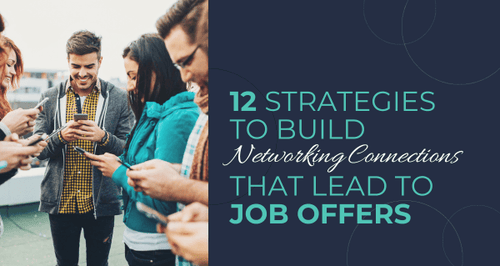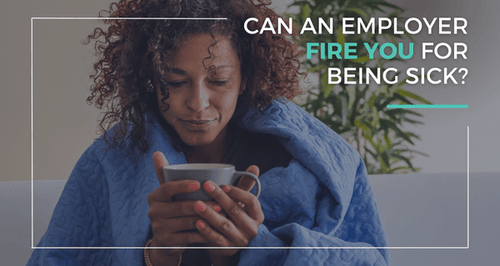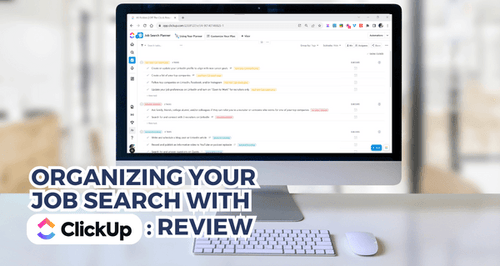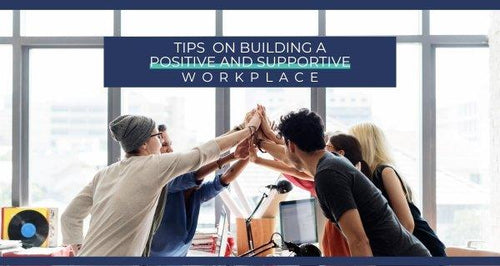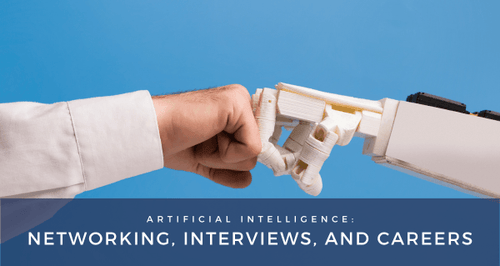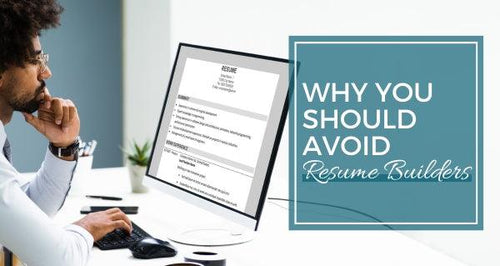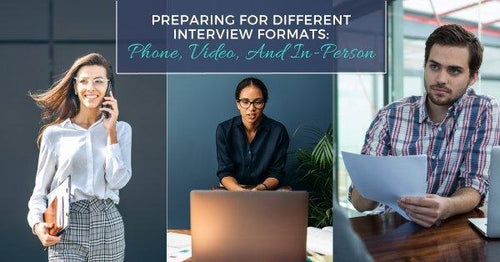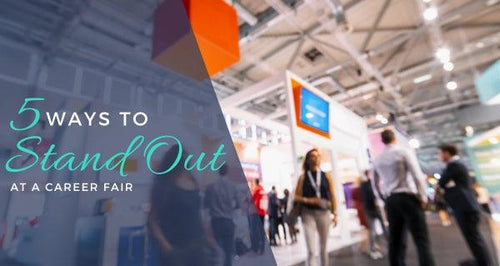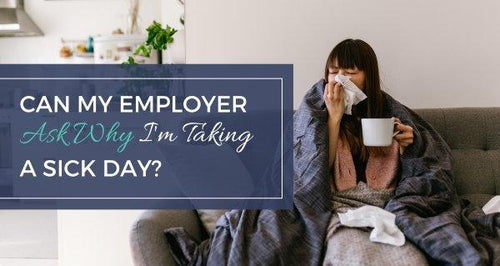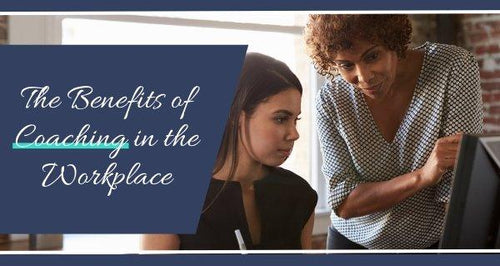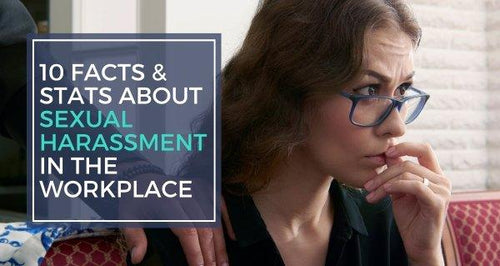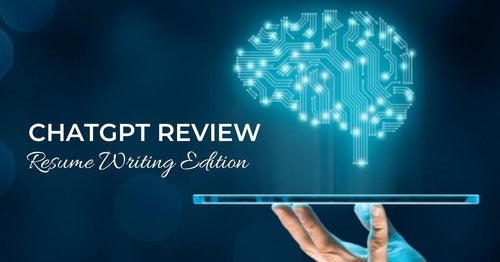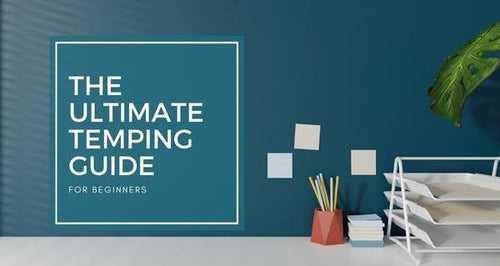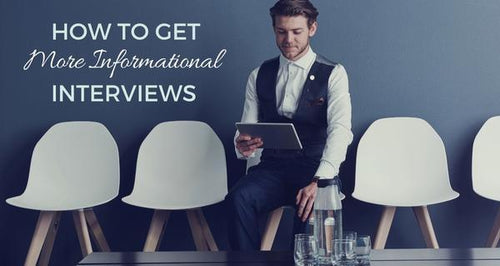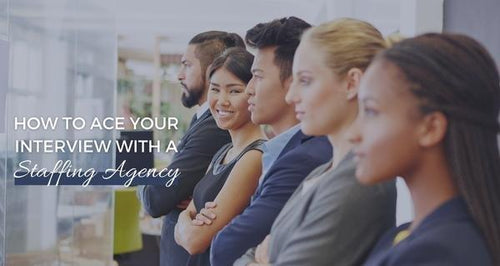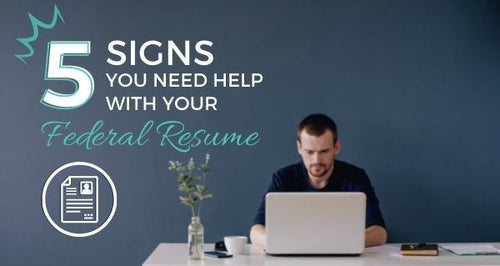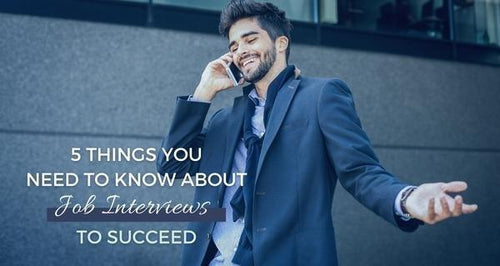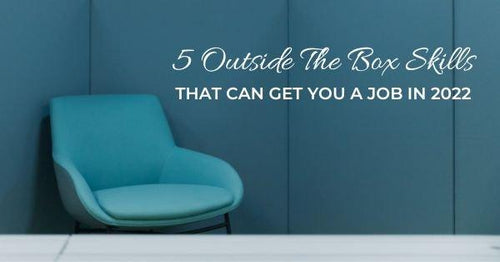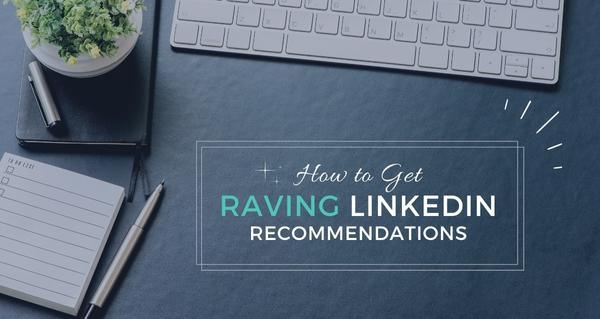
How To Get Raving LinkedIn Recommendations
Looking for ways to boost your bare-bones LinkedIn profile? Showcasing recommendations from other LinkedIn users on your profile is one of the easiest ways to stand out from others in your field or industry. You could think of a recommendation as the new letter of recommendation or “Yelp review” for job seekers.
Skill endorsements are a great way to show “social proof” of your skills–meaning a LinkedIn user has vouched for you and recognized that you possess that skill listed in your Skills section–however, recommendations provide context for profile readers who are interested in your skills and experience. These personal reviews are also linked to both your profile and the profile of the person providing your recommendation.
If you are knee-deep in a job search for the first time in a decade and don’t feel up-to-speed on LinkedIn beyond creating a profile, taking the time to request a LinkedIn recommendation or two is certainly worth the effort. This guide will walk you through how to get recommendations on LinkedIn.

This blog contains affiliate links, meaning I may receive a small commission (at no cost to you) if you subscribe or buy something through the links I share. I only share links to products or services that I use myself or absolutely love!
Identify Your Top Valuable Connections
Valuable connections as the connections you make on LinkedIn who will engage with you and support you as you grow in your career. Your most valuable connections will be those who already know you and are familiar with your career goals such as family, friends, current and former co-workers or supervisors, professors or instructors, classmates, or colleagues you’ve developed relationships with through professional associations or networking events.
Even if you’re new to LinkedIn, you can use the contacts linked to your login email address to quickly send connection requests to the people you already know. When they accept and connect with you, they become your 1st connections. The LinkedIn users that they are connected to become your 2nd and 3rd connections.
Free LinkedIn accounts will let you find and connect with your 2nd and 3rd connections, but you shouldn’t necessarily send and accept connection requests to any and everyone. You will want to identify which LinkedIn users in your 2nd and 3rd Connections will offer value to you–particularly those who have seen your skills in action or can help you get your foot in the door at the companies you’d love to work for after cultivating a professional relationship with them.
Send Personalized Invites or Add A Note To Connection Requests
Once you identify a handful of valuable connections who might be willing to write a recommendation for you, reach out to them on LinkedIn using Personalized Invites. When you click the Connect button on a LinkedIn profile, a blank connection request is sent to that user. If there is a chance the person you’re trying to connect with on LinkedIn may not remember you, your request will likely fail miserably without adding some context.
Typically, a customized connection request or personalized invite should very quickly introduce you and mention how you know that LinkedIn user. You should also include some icebreaker that encourages a response–don’t ask for a recommendation right away! You only get 300 characters to work with, so make them count. This may require a little research on your part to find some common ground as an icebreaker.
Here’s an example of a Personalized Invite to a LinkedIn user who may not know you as well as a family member or friend:
“Hi John,
We met last week at the PMI event, and I’d love to connect and keep in touch. I just finished my PMP certification, and I’m on the hunt for a Project Manager job. Any advice would be appreciated!
I see you’ve been a PMP at Acme Inc. for 4 years. What projects have you been working on?
Sam”
When sending a Personalized Invite or message to request a recommendation from someone who knows you well, your approach could be more direct. For example:
“Hi John,
I hope you’ve been doing well! I’ve been working on my LinkedIn profile, and I’m reaching out to the team that worked with me on Project A last year.
Would you be willing to connect with me and write a short recommendation for my profile about your experience working with me?
Thanks,
Sam”
From the LinkedIn desktop view, you can “Add A Note” when you click the Connect button from the LinkedIn user’s profile. On the LinkedIn mobile app, you’ll want to click the ellipses or “More” button to select “Personalize Invite.” If you click the Connect button when viewing People You May Know, you won’t get the option to Add A Note or send a personalized invite.
Be Clear About Your Career Goals
Once you’ve added some valuable connections to your network, consider sending a few messages and having several conversations before asking for a recommendation. The most beneficial recommendations you can add to your profile will be those from connections who are clear about your career goals and which skills you’d like to highlight on your profile.
With our example, let’s say Sam is a Software Engineer transitioning into an IT Project Manager role. He has experience working on projects and not so much in managing projects, but he just earned his PMP certification.
Once John has accepted Sam’s connection request, Sam should follow up with more information. Without context around Sam’s career goals, John may not have even known that Sam was pursuing a Project Manager opening and may have written a broad recommendation about his software testing skills which are no longer as relevant since he’s making a career shift.
Be Specific In Your Request
If you ask for a recommendation with minimal details, you’ll likely get a response that isn’t as beneficial to you. For example, John may have written a recommendation about Sam’s work ethic rather than specifically describing his project management skills.
Sam has experience in assisting with project planning and cost control, developing status reports, mentoring other less experienced Software Engineers, and so on. Sam should be strategic in asking for a recommendation that focuses on his project management skills.
You should be just as specific in your request for a LinkedIn recommendation. Determine which skills, projects, or achievements align the most with your current career goals as these will be most relevant to showcase on your profile.
Provide A Link
Don’t assume others on LinkedIn know where to go to write you a recommendation for your profile. From the LinkedIn user’s profile, click on the ellipses or “More” button to select “Request a recommendation.” This sends a private message that you can customize to the LinkedIn user with a link that adds the recommendation to your profile.
Don’t worry, you’ll get a chance to review and request revisions in case there are typos and details that you’d like added or removed.
When creating the request, you’ll also be asked to indicate how you know the person and through which company listed on your profile you interacted with this person in the past. This may help the person who receives your request remember you, which ultimately increases your chances of receiving a response.
Alternatively, you could directly email the person for a recommendation. This would be really smart if you received an email with great feedback from a supervisor or client/customer. Let’s say Sam received an email from his former Project Manager saying that the customer was thrilled that the project was delivered on time and he credited that to your help with planning the project. Sam could email back saying he’s happy he was able to help and he’d greatly appreciate it if he’d write a LinkedIn recommendation for his profile since this is a newer skill set that he’d like to highlight.
If someone is willing to take the time to email feedback (and that person has a LinkedIn account), that person will likely take a few extra minutes to write that recommendation but you have to ask! Make sure you include a link in the email directing that person to the Recommendations Manager on LinkedIn.
Here’s that link for future reference: www.linkedin.com/recs/give
If you don’t include a link, you may lose the LinkedIn recommendation if he or she isn’t as familiar with how to find and give a recommendation. If they have to fumble through LinkedIn for the next 10-20 minutes, you’ll definitely lose the opportunity. Don’t risk it. Make it simple.
Send A Polite Reminder
Things happen, and people get busy. If your request for a LinkedIn recommendation has been ignored or forgotten, you can politely send a reminder using the Recommendations Manager from your profile. You should wait at least a week or two before sending a reminder because many LinkedIn users only log in once a week.
When sending your reminder, customize the message to encourage a response. The automated reminder is a repeat of your first request which just looks annoying. Change your message to remind the LinkedIn user about your experience working together or to bring attention to something new that you noticed on his or her profile such as a particular accomplishment or article shared. Sometimes you have to give before you can receive.
Proofread & Request Edits If Necessary
Once you receive a new recommendation, you should look over it for any typos. If you were specific enough in your request, you shouldn’t be disappointed with what you received. After all, this person is taking the time to brag about you publicly. Feels pretty good, right?
Typos can make that person look not so good, draw attention away from the kudos you’ve received, and highlight bad communication skills (even if they aren’t yours!). Do him or her a favor and point out any issues. You can do this politely by keeping the recommendation private (or not posted to your profile) and messaging them back like this:
“John,
Wow! Thank you so much for the kind words! Your recommendation will be a great addition to my profile, and I greatly appreciate your support.
I did notice a small typo in the second sentence. I didn’t think you’d appreciate that being posted to my profile without giving you a chance to fix it really quick.
Thanks again,
Sam”
Say Thank You
It’s just common decency. Like the example above, sending a quick thank you note is appropriate but you should take it a step further. Ask the user if you can help boost his or her profile with a recommendation or a couple of endorsements in their Skills section.
Why ask first? Give that person a chance to identify what will be most beneficial to him or her as you did in asking for a LinkedIn recommendation that highlights certain skills. This also promotes continued discussion which is at the core of networking.
Conclusion
LinkedIn Recommendations will set you apart from others on LinkedIn with similar skills and years of experience. Recruiters using LinkedIn to find candidates for the jobs they’re looking to fill will take these into consideration as will hiring decision-makers who look you up on LinkedIn during the hiring process. Sending a customized connection request or personalized invite will help you add context that results in better LinkedIn recommendations that align with your current career goals, especially if you’re making a pivot or major career change.
Related Articles
-

Can Workplace Harassment Occur Over Social Media?
Guest blogger Caren Sainz breaks down how to set clear boundaries and seek legal assistance if you're a victim of workplace harassment over social media.
-
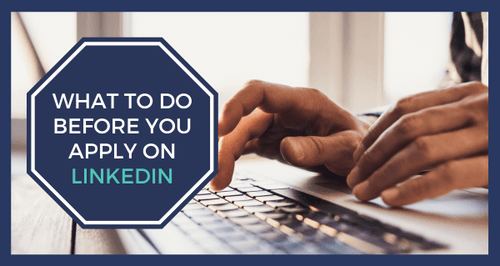
What To Do Before You Easy Apply On LinkedIn
The new and improved Easy Apply button could be a way to get in front of hiring decision-makers faster than simply applying on a company's website, but there are a few things you should do before you Easy Apply on LinkedIn.
-
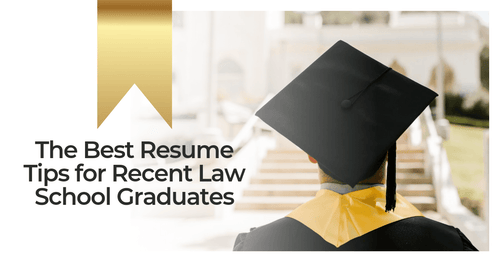
The Best Resume Tips for Recent Law School Graduates
Guest contributor Luke Bell shares practical resume tips to help recent law school graduates make a lasting impression on potential employers.
-
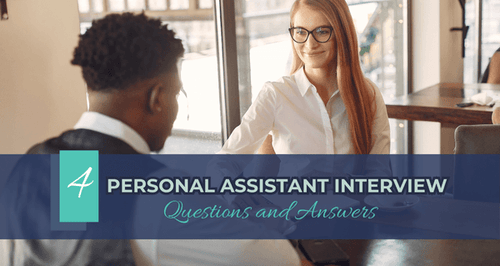
4 Personal Assistant Interview Questions and Answers
Guest blogger Liza Griffen, co-founder of Tyler Griffen, equips you with a deep understanding of typical interview questions and practical answers to help you showcase your skills effectively whether you're aiming to impress in your first personal assistant role or looking to step up in your career.
-

Crack Your Dream Company Interview
Guest contributor Nandkishore Rathi shares practical tips, strategies, and insightful advice from career experts to help you shine during written and verbal interviews.
-
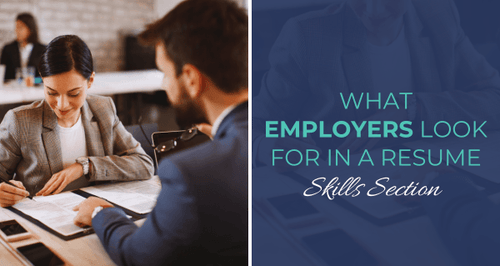
What Employers Look For In A Resume Skills Section
Learn which key components of an effective Skills section can indicate to resume screening software and the recruiters behind it which skills are your most recent, relevant, functional job-related skills.
-

Which Elements Of A LinkedIn Profile Will Elevate Your Personal Brand?
Discover how platforms like LinkedIn not only help expedite your job search but can elevate your personal brand by amplifying your authority and boosting your credibility.
-
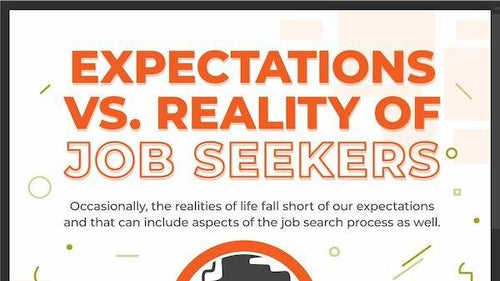
Exploring The Realities Of Job Hunting (Infographic)
Guest contributor Joseph Matalone delves into common expectations in job seeking and the contrasting realities.
-
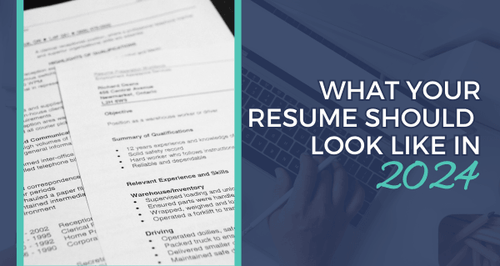
What Your Resume Should Look Like In 2024
This comprehensive resume guide shares what the most common resume sections are and what your resume should look like in 2024.
-

Is Jobscan Worth It? Jobscan Review (2024 Update)
Have you heard of Jobscan? Learn more about this keyword analysis tool for job seekers, what it costs, and what Certified Resume Writers both love and hate about it in this in-depth product review.
-
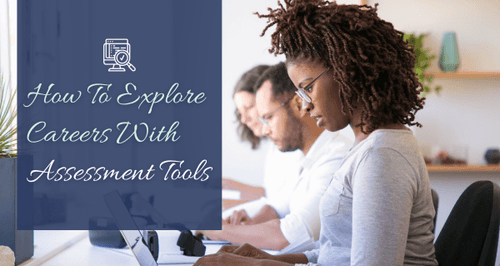
How To Explore Careers With Assessment Tools
Career assessments are emerging as practical tools that provide a systematic framework for professionals undergoing career transitions.
-
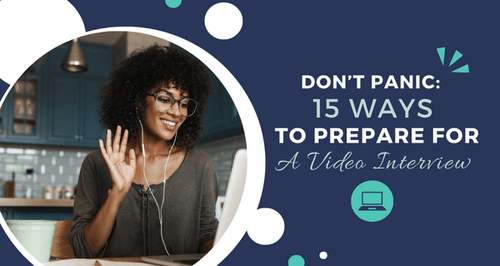
Don't Panic: 15 Ways To Prepare For A Video Interview
Guest blogger Daniel Boyce with Aware Recruiter delves into 15 actionable steps to prepare you for a stellar video interview experience whether you're a seasoned professional or just stepping into the job market.
-
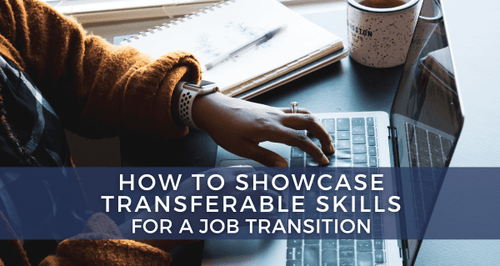
How To Showcase Transferable Skills And Your Value For A Career Transition
Recognizing the significance of transferable skills is key to successfully showcasing one's potential in the face of change.
-

5 Signs That A Company Values Employee Wellness And Safety
Guest blogger Sharon Feldman shares how asking questions about wellness and safety in your interview could give you insight into a company’s values.
-
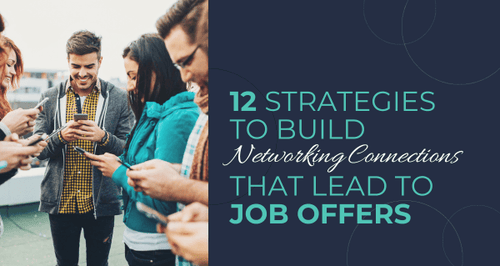
12 Strategies To Build Networking Connections That Lead To Job Offers
Breaking down the value of networking and the top strategies to harness the power of making strategic connections to land the job of your dreams.
-
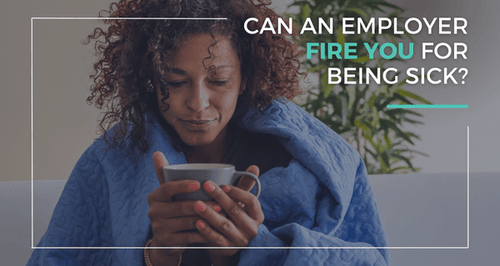
Can An Employer Fire You For Being Sick?
Many employers can terminate an employee for falling sick frequently. Guest blogger Natalie Padilla shares all you need to know regarding being fired by an employer.
-
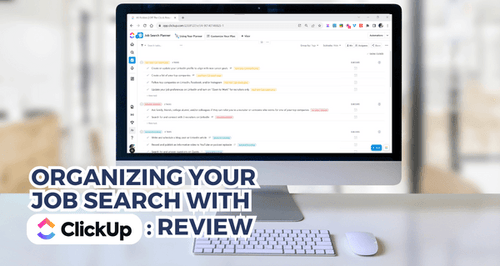
Organizing Your Job Search With ClickUp: Review
This review shares how ClickUp, a free desktop and mobile app for business AND personal use, can be used for organizing your job search and holding you accountable toward achieving your career goals.
-

24 Resume Tips To Get You Hired In 2024
This list of resume tips for 2024 has carefully curated the best practices and insights that have helped my clients land interviews in a matter of days and job offers in less than 60 days (even as few as two weeks!) after updating, revamping, or newly crafting their resumes.
-
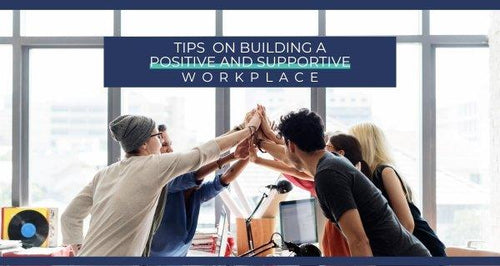
Tips On Building A Positive And Supportive Workplace
Guest blogger Adam Blacksmith shares how to embrace communication, celebrate diversity, and empower your team for success by fostering a positive and supportive workplace culture.
-

How To Showcase Achievements In Your Cover Letter
Learn how to turn your accomplishments into a compelling personal narrative that showcases the results an employer can expect from you.
-
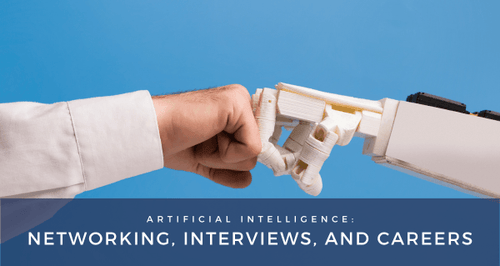
AI: Transforming Networking, Interviews, and Careers
Guest Author, Dean Fankhauiser. discusses how AI is revolutionizing networking, interviewing, career planning, and professional advancement.
-
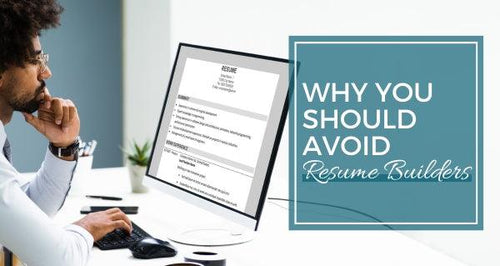
Why You Should Avoid Resume Builders
Online resume builders are an enticing resume resource, but as a Certified Resume Writer who has tried them out, I recommend avoiding them.
-
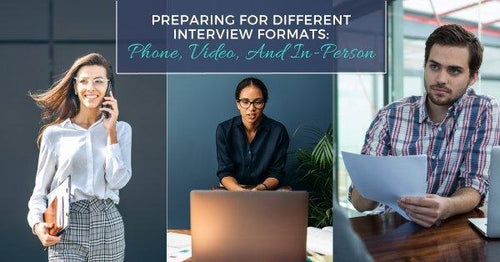
Preparing for Different Interview Formats: Phone, Video, and In-Person
Interview Coach Ellie Hoekman shares specific preparation steps for phone, video, and in-person interviews.
-
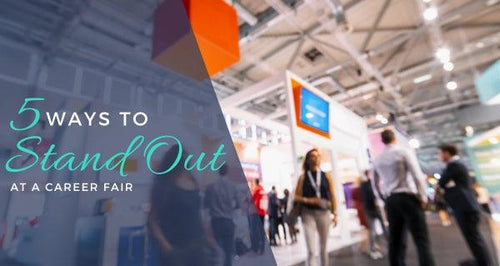
5 Ways To Stand Out At A Career Fair
Learn how to stand out at a career fair (virtual or in-person!) to move you forward in your job search, especially if you're changing careers or have an unconventional work history.
-

Negotiating A Competitive Salary
Guest blogger Rohan Singh shares strategies for negotiating a fair salary that reflects your worth and fulfills your goals.
-
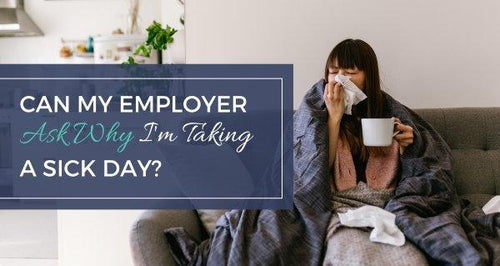
Can My Employer Ask Why I’m Taking A Sick Day?
Guest blogger Samantha Larson shares whether your employer has the right to ask you why you are sick and how much information they are entitled to when you take a sick day at work.
-
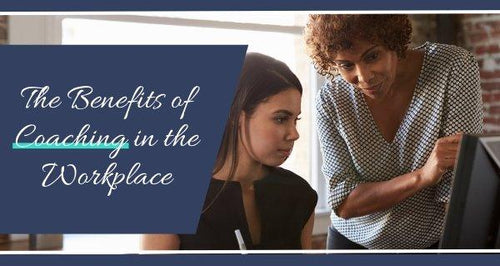
The Benefits of Coaching in the Workplace
Guest blogger, William Powell, shares some of the concrete examples of the benefits associated with employee coaching.
-
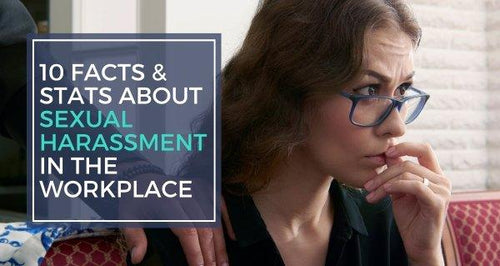
10 Facts & Stats About Sexual Harassment in the Workplace
Guest blogger Sharon Feldman shares how many people experience harassment every day, including at their place of work, to increase awareness.
-
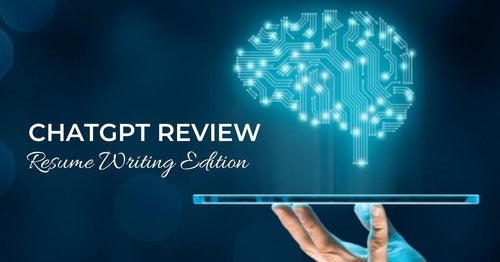
ChatGPT Review: Resume Writing Edition
How useful is ChatGPT in crafting a resume that lands interviews and job offers? This review by a Certified Resume Writer isn’t what you’d expect.
-
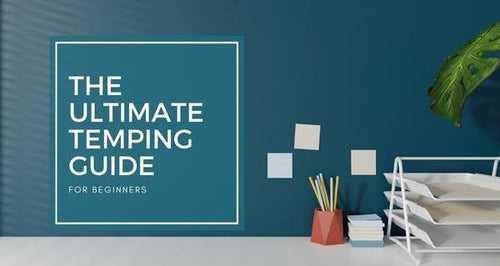
The Ultimate Temping Guide for Beginners
Guest blogger Auria Heanley with Oriel Partners shares insight into what a temp job is and what to expect in order to make the most of a new job opportunity.
-
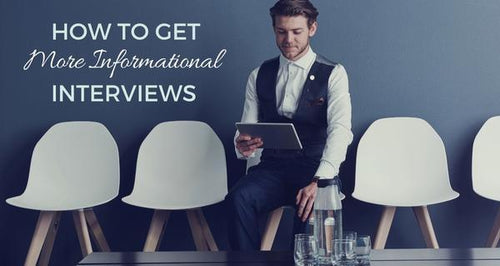
How To Get More Informational Interviews
These tips outline how to get more informational interviews during your job search and expand your options by making this networking approach your primary strategy to find a job.
-

High Paying Career Paths After Learning Python
Guest blogger Rose Young with Codebasics.io shares some of the promising career paths you can explore after learning Python programming.
-
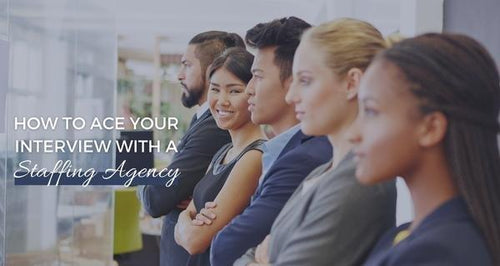
How To Ace Your Interview With A Staffing Agency
Guest blogger William Powell shares how to prepare adequately for an interview with a recruiting agency to increase your chances of landing your dream job.
-

How Do You Know When It's Time To Quit Your Job?
Guest blogger Katie Meyers shares when quitting your job is the right thing and how to go about it.
-
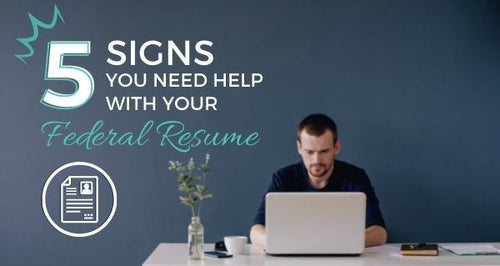
5 Signs You Need Help With Your Federal Resume
Are you making any of these 5 federal resume mistakes?
-
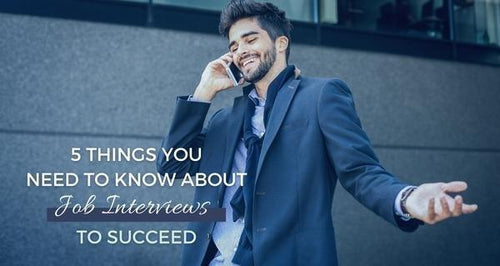
5 Things You Need To Know About Job Interviews To Succeed
Guest blogger Marcus Ralph shares 5 tips on what you can do before a job interview to be best prepared to make a solid first impression and land the job.
-

Know Your Worth and Add Tax: How To Effectively Negotiate Your Salary
Guest blogger Jeffrey Cassells with Shegerian Law advises that it's time to learn how to negotiate strategically and not settle for being underpaid, whether you're at your first or fifth job.
-
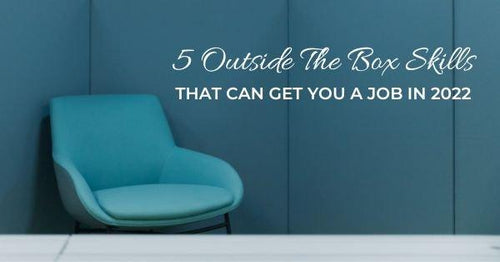
5 Outside The Box Skills That Can Get You a Job in 2022
Guest blogger Jessica Robinson highlights the top 5 skills that are crucial to attain for creating a successful career in your desired industry in 2022.
-

8 Tips for Fresh College Graduates To Land Their First Corporate Job
Guest blogger Cristi Waterson shares her compiled list of top tips for fresh college graduates to help land their first corporate job.
-

6 Job-hunting Mistakes You Should Stop Making
Guest blogger Kelly Barcelos with Jobsoid shares 6 mistakes you must avoid during your next job search that are making it more difficult for you to get hired.
-

Are Resume Templates Bad?
Certified Resume Writer Steph Cartwright shares the pros and cons of resume templates and which ones you should avoid at all costs.
-

9 Must-Have Qualities of An Effective Leader
Guest blogger Nicole Marie with Michael Page shares which leadership traits are the qualities that enable someone to guide teams and projects to successful completion.
-

Who Viewed My Profile On LinkedIn?
LinkedIn Strategist Steph Cartwright shares an easy hack with you that will show you who has recently viewed your profile and a strategy that will help you find out quickly whether or not that potential business contact could turn into a professional friendship.
-

11 Job Search Tips to Get You Hired Faster
Guest blogger Lori Wade with Affinda shares tips and strategies to get hired faster in any competitive job market.
-

How To Build Your Career Plan
A career plan is a fantastic tool for tracking your development in your career. Guest blogger Nagasunder S. with WhatJobs shares about how to keep track of your progress and, as circumstances change, make alterations to your career plan.
-

Federal Resume vs. Corporate Resume: Which One Is Right For You?
You won’t receive much feedback (if any) from government agencies if you’re applying for federal jobs with the same resume that you’re using to apply for corporate or private sector jobs. But what’s the difference between a federal resume and a corporate resume?
-

Explaining Away Resume Gaps
Guest blogger Tasnova Malek with Sunshine Behavioral Health shares several tips that can help you explain your resume gaps and continue to have a good chance at getting the job you want during an interview.
-

6 Easy Tips To Create Your Own Video Resume
InVideo founder shares tips to create a video resume that can help you give an edge over the other candidates and apply for your next job in a distinguished way.